Learn about how to use the library's app myLIBRO to manage your account, search the catalog, schedule curbside pickups, and more.
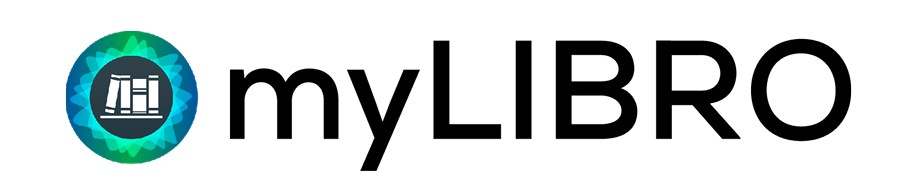
Features
Search the catalog
You can search the catalogs of MGPL and all other CCS libraries, narrow by material type, and place holds on items.
View your account
Use the app's voice-enabled "virtual assistant" chat to see your checkouts, holds, due dates, and items ready for pickup.
Schedule curbside pickup
When your holds are ready for pickup, you can schedule an appointment within the app. Learn more about curbside pickup.
Manage multiple cards
Add multiple cards to your profile to manage the accounts of your children, spouse, or other loved ones.